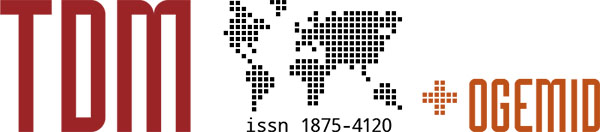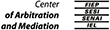Help for new readers - Introduction to using the TDM website
The TDM website has three main sections:
- TDM Journal
- TDM Legal & Regulatory database
- OGEMID (Archive)
- E-mail confirmation procedure with link
- E-mail confirmation procedure with code
Next to the above there is a news section, a conference calendar and various ways to stay up to date with the latest additions to the TDM website.
You will find the menu of the TDM website on the left hand side which allows easy access to all sections of the site.
#1 - TDM Journal
TDM publishes several issues of its Journal each year and in each issue the articles are grouped in Categories. You can browse through the archive:
- per Issue,
- articles grouped by Category, and
- articles grouped by Author.
An issue may focus on a particular topic, for a quick overview of published specials there is the published special features page.
In between issues TDM will publish articles using our advance publication section, these papers will be assigned to an issue at a later date. The latest additions will be listed on the TDM websites' homepage.
Apart from the various listings you can of course search for an article by using the advanced full text search feature.
#2 - TDM Legal & Regulatory database
A subscription to TDM includes access to a database of Legal and Regulatory Materials, a continuously growing collection of: laws, regulations, contracts, guidelines and tribunal / court awards. These documents can be browsed by Country or by Category. A full text search is also available.
#3 - OGEMID (Archive)
The OGEMID mailing list (listserv) was started as a place for discussion, sharing of insights and intelligence, of relevant issues related in a significant way to international dispute management. It brings together most of the world's experienced professionals in the field of international dispute management, mainly arbitration, mediation, negotiation, with a particular emphasis on investment disputes. If you wish to join the list, simply fill in the registration form here.
For subscribers a fully searchable archive of all postings going back to 2002 is available.
#4 - E-mail confirmation procedure with link
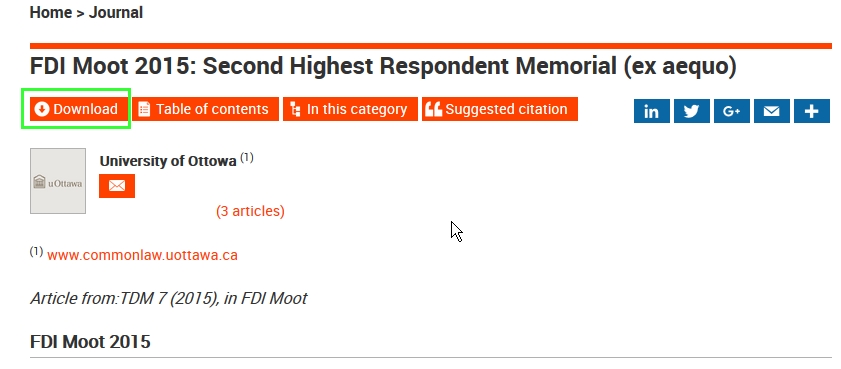
Access the article you want to download by clicking the "Download article" link. You will be presented with a pop-up window in which you need to enter your organisation / company / firm e-mail address.
Please note: these addresses are checked against a default domain name and the top-level domain of your organisation so you can only use your professional/academic e-mail address
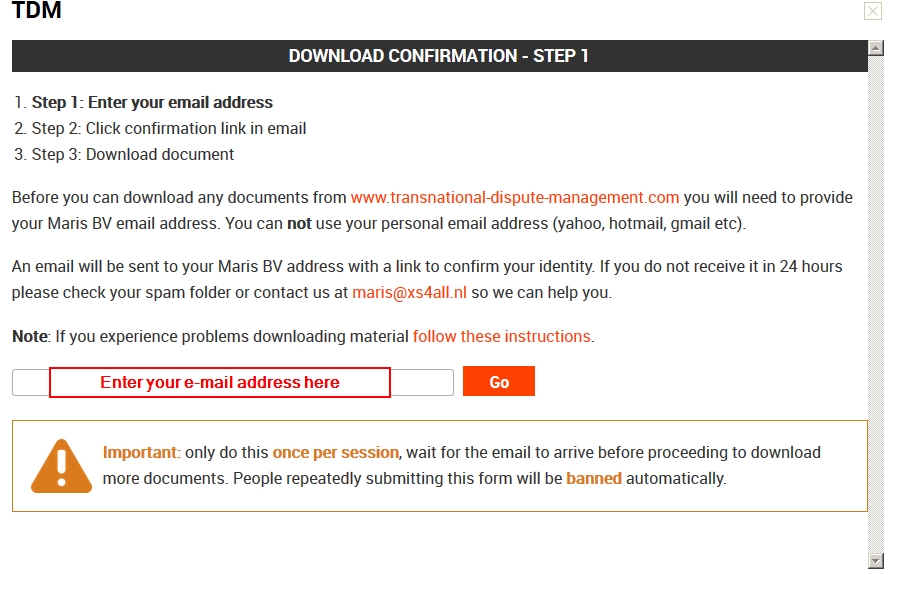
Fill in your e-mail address and press 'Go' - the following screen will be presented:
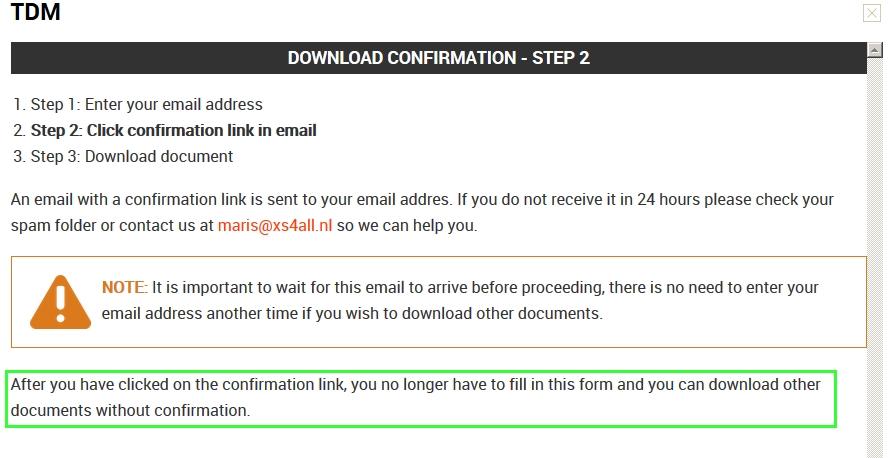
An e-mail will be sent to the address you filled in (if valid, see above). Check your mail after pressing 'Go'. The mail from TDM/OGEL will look like this one:
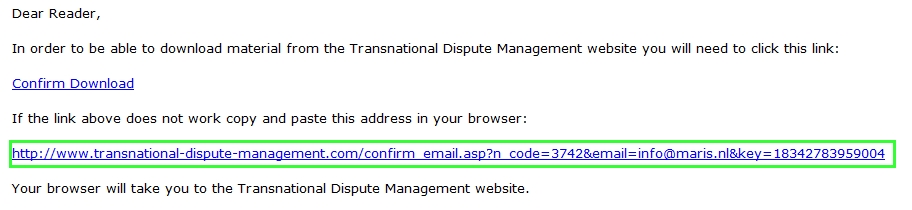
- If you are within the network of your organisation you can click
the link and you will be directed back to the article you wanted
to download. You should now be able to download
Please note: You are now able to download more articles. You do NOT have to go through the confirmation procedure again until you close your browser or log off.
- If the link does not work you can paste the URL from the e-mail
into your browser.
Please note: If you are working from a remote location and you log into the organisation network from there clicking on the 'confirm download' link will usually not work. You should always copy and paste the URL into a browser you opened within your network environment.
If the above still fails to work correctly please contact your library support staff with the request to contact us to resolve the matter.
#5 - E-mail confirmation procedure with code
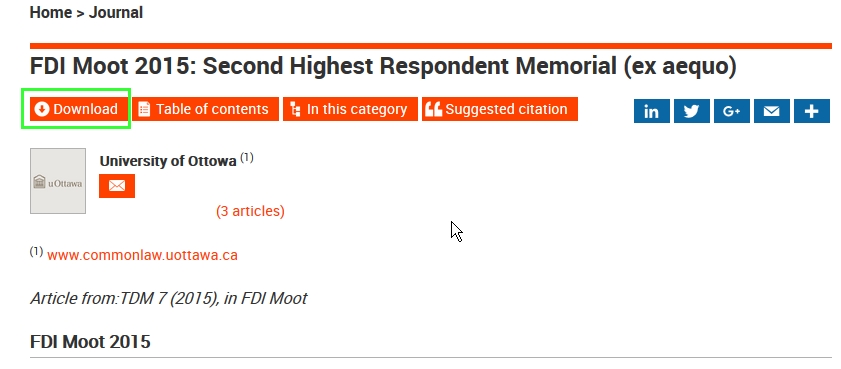
Access the article you want to download by clicking the "Download article" link. You will be presented with a pop-up window in which you need to enter your organisation / company / firm e-mail address.
Please note: these addresses are checked against a default domain name and the top-level domain of your organisation so you can only use your professional/academic e-mail address
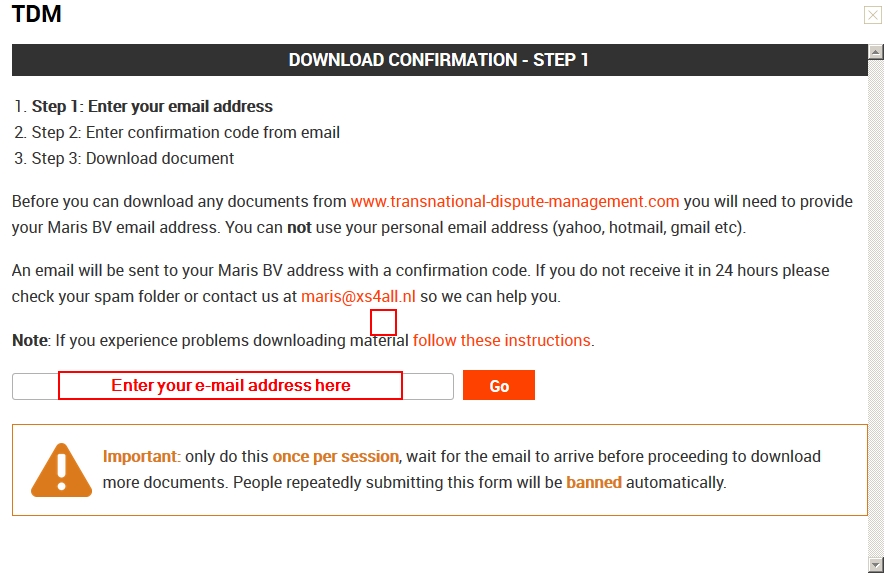
Fill in your e-mail address and press 'Go' - the following screen will be presented:
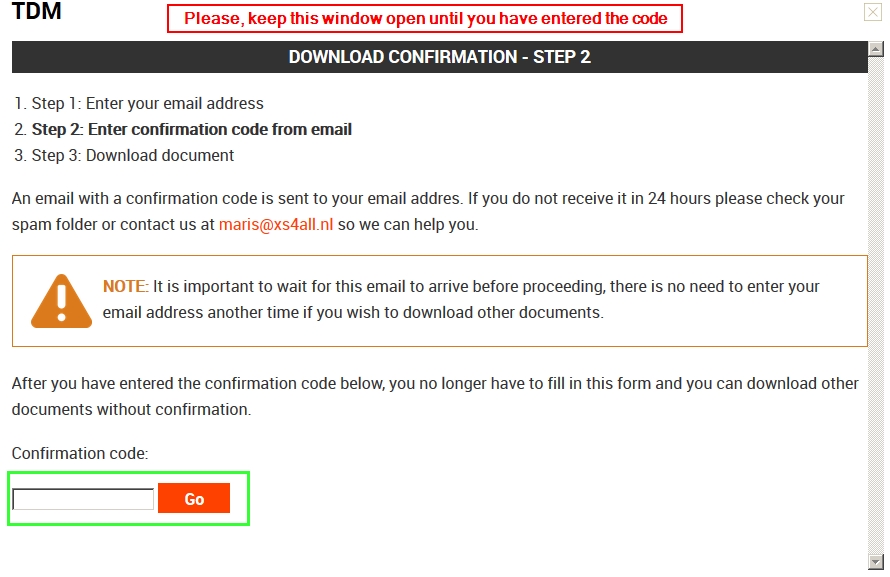
An e-mail will be sent to the address you filled in (if valid, see above). Check your mail after pressing 'Go'. The mail from TDM/OGEL will look like this one:

- Copy the code from the email into the form and press 'Go'.
Please note: You are now able to download more articles. You do NOT have to go through the confirmation procedure again until you close your browser or log off.
If the above still fails to work correctly please contact your library support staff with the request to contact us to resolve the matter.